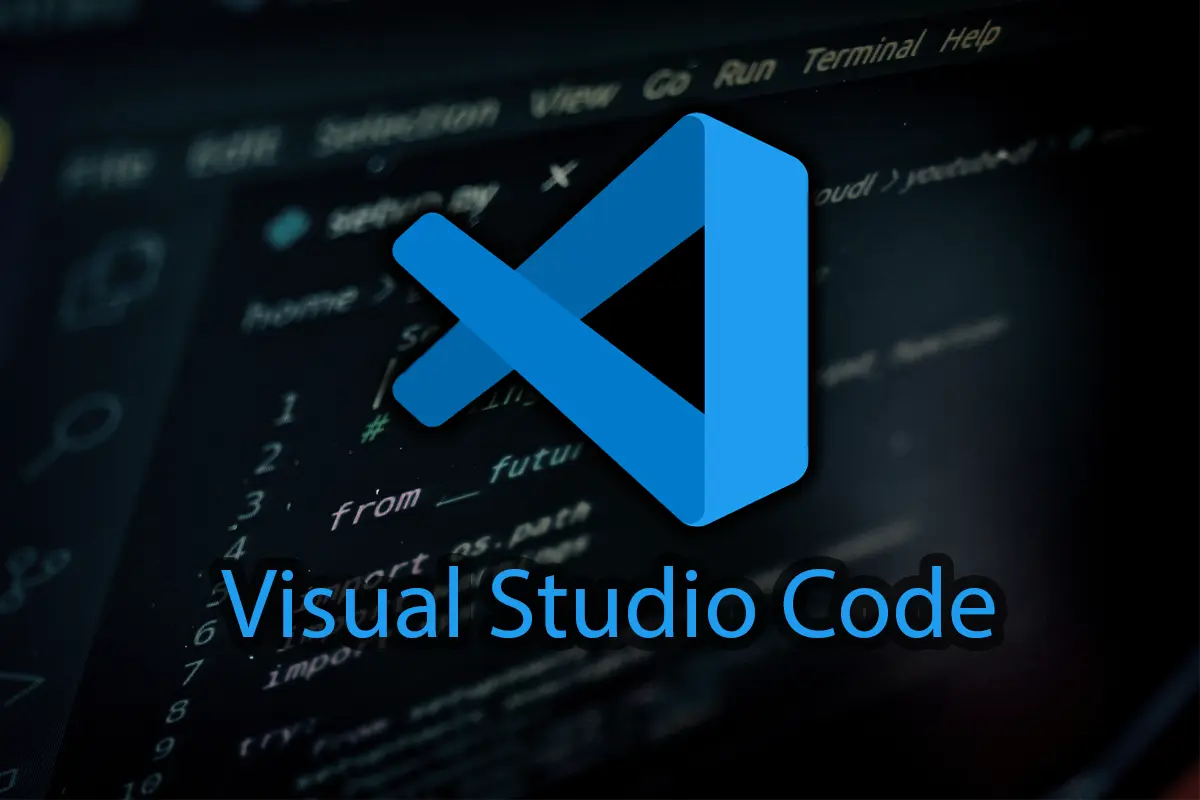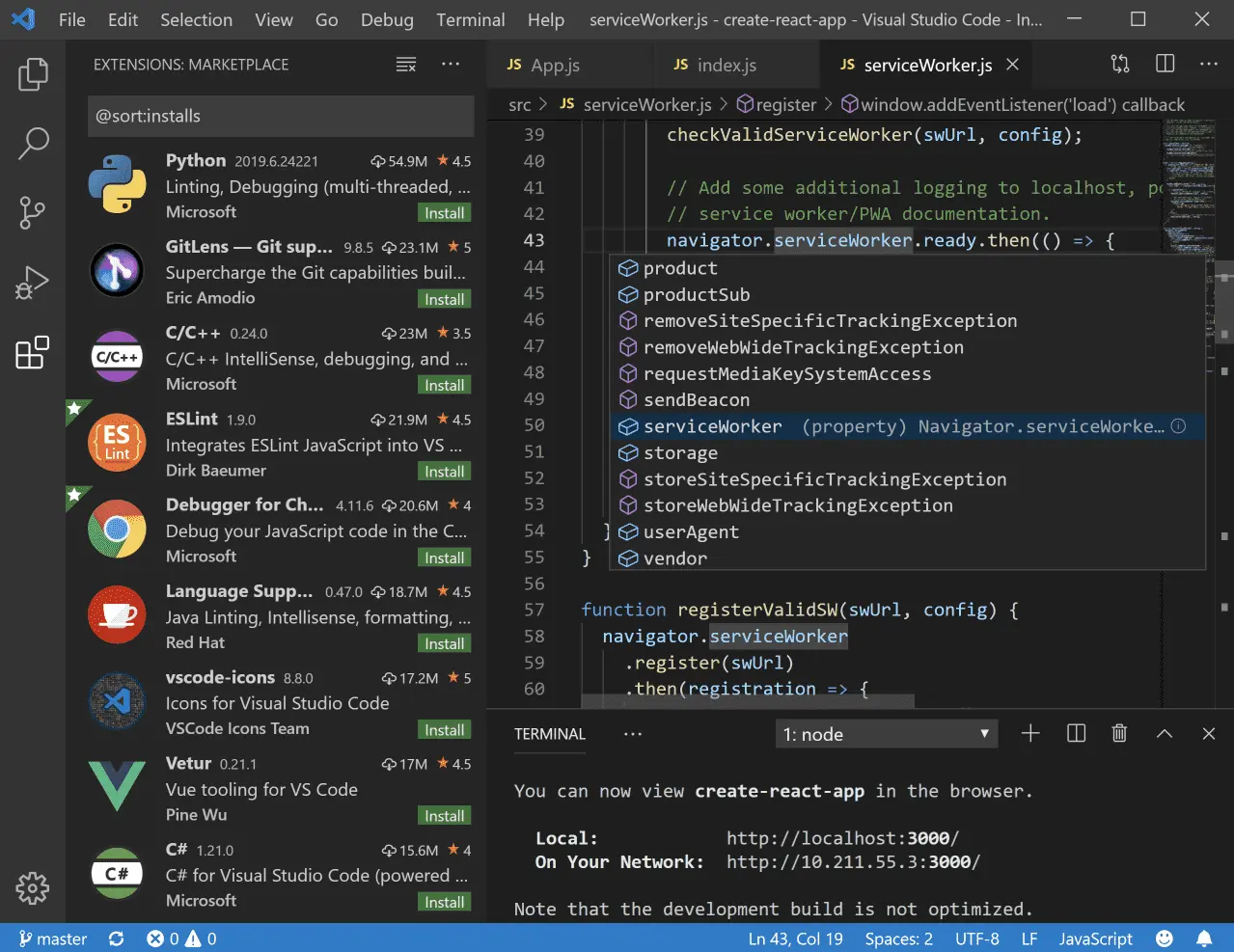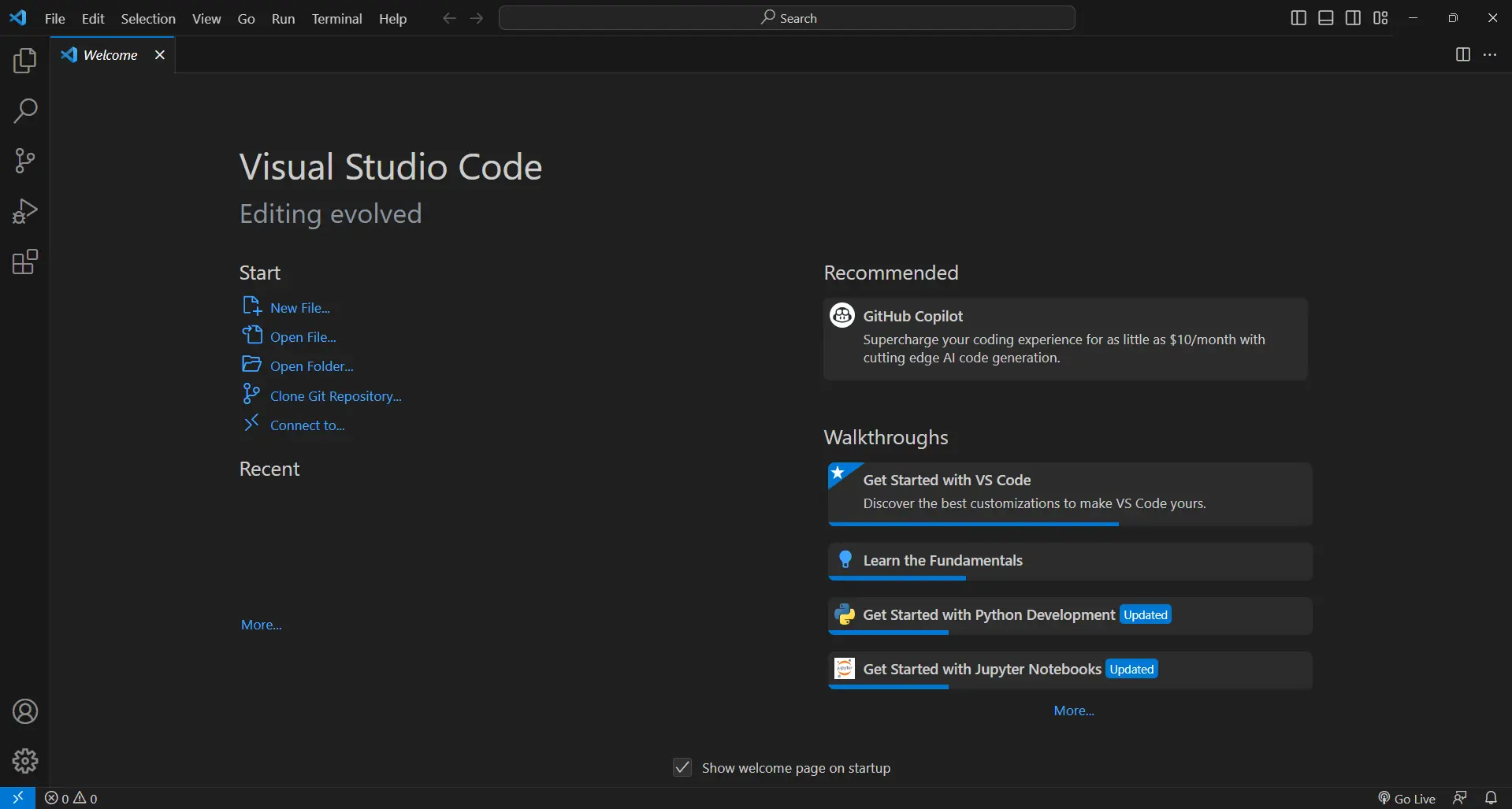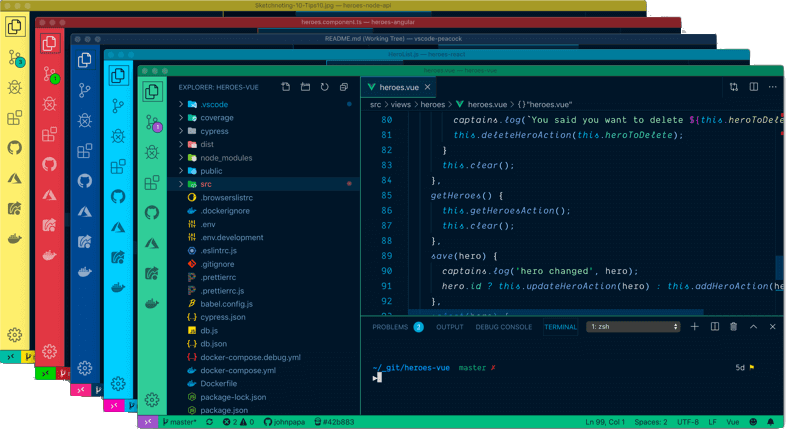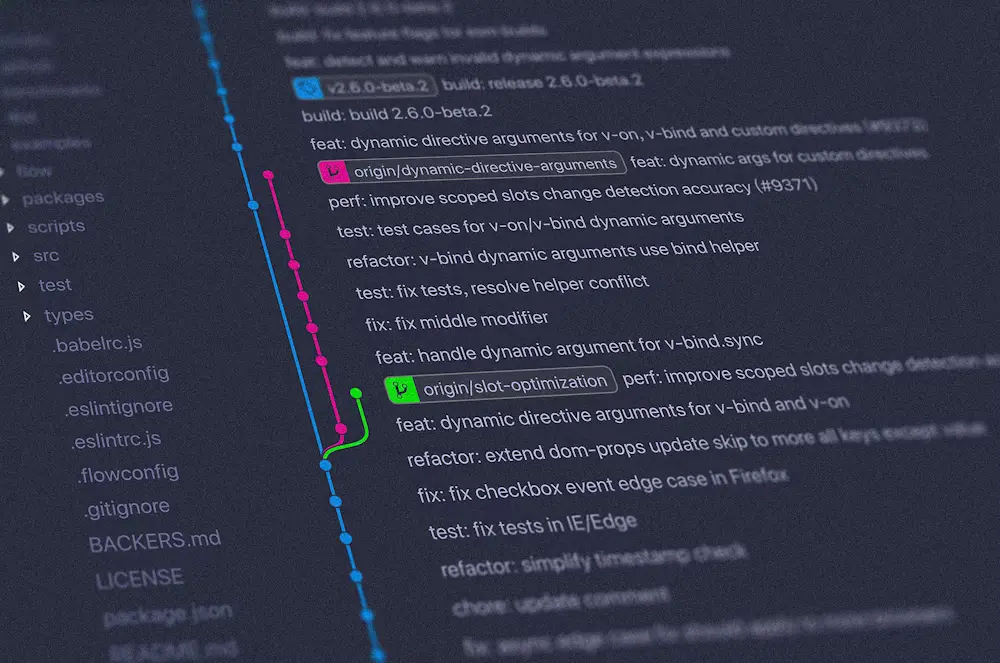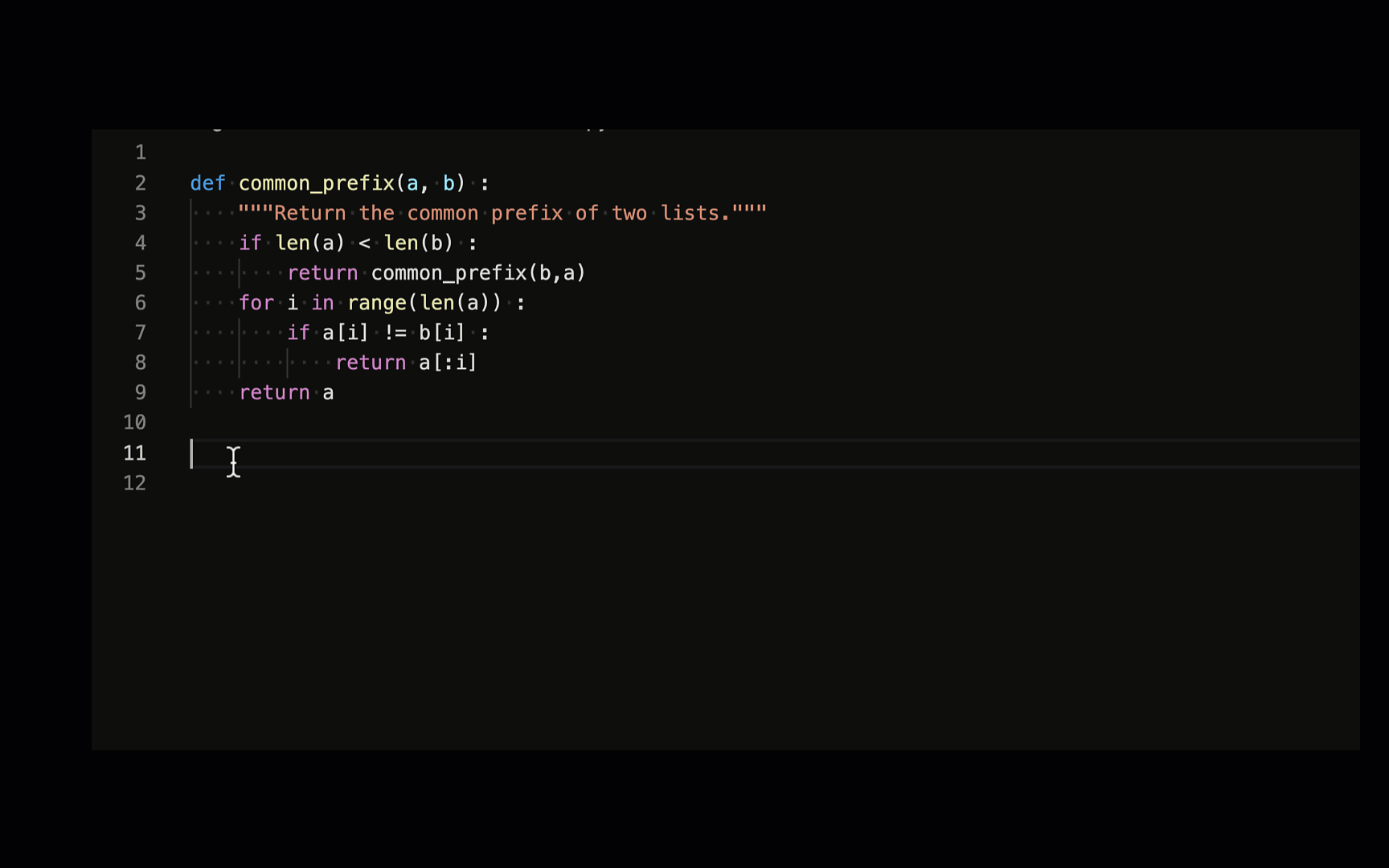VS Code: My Coding BFF
Tired of clunky IDEs? VS Code, a personal take on why it's a game-changer for programmers and hobbyists.
Visual Studio Code
Okay, so you’re probably thinking, “Another VS Code blog post? Really?” 🥱
But hear me out. I get it, there are tons of resources out there, but I wanted to share my personal experience with this amazing tool because it truly changed my coding life. Before VS Code, I was stuck with bloated IDEs that felt slower than a snail on a treadmill 🐌. But then I stumbled upon this lightweight gem, and everything changed. It’s fast, it’s powerful, and it’s incredibly customizable. I can tailor it to my exact needs. And the best part? It’s free! 😍
Don’t get me wrong, there are other great code editors out there, but VS Code has become my trusty coding companion, and I can’t imagine working without it. It’s like the Robin to my Batman, the Chewbacca to my Han Solo, the peanut butter to my jelly 🥜🍇.
Finding the perfect coding companion is like finding a soulmate. It’s got to be powerful, intuitive, and flexible enough to handle all your coding adventures. Visual Studio Code, or VS Code for short, is not just a code editor; it’s a complete development environment that has become my go-to tool for everything from web development to Python scripting.
So, if your current code editor feels like trying to run a marathon in flip-flops, it’s time to switch to VS Code and feel the coding magic! ✨👩💻
What is VS Code? 🤔
But what exactly is VS Code? In simple terms, it’s a free, open-source code editor developed by Microsoft. It’s lightweight, lightning-fast, and packed with features that make coding a breeze. It’s designed to be highly customizable and supports a wide range of programming languages, including JavaScript, TypeScript, Python, C, C++, Java and even robotics and automation tools. (Much more than that. The list wont fit here…)
Why choose VS Code? 🧐
Why VS Code? Well, let’s just say it’s the Swiss Army knife of code editors. It’s lightweight nature makes it easy to install and run on my machine, even with limited resources.
It offers a plethora of features that make coding a joy. We’re talking about intelligent code completion (it literally knows what you’re thinking!), debugging tools that help you catch those pesky errors.
Plus, it’s free! Who doesn’t love free stuff?
Features 🛠️
VS Code offers a wide range of features that make it an ideal choice for developers. Here are some of the key features that I find particularly useful:
- Code Editing:
- Syntax highlighting, autocompletion, and code formatting for a variety of programming languages.
- Debugging:
- Integrated debugger that allows you to step through your code, set breakpoints, and inspect variables.
- Version Control:
- Seamless integration with Git for easy codebase management and collaboration.
- Extensions:
- A vast library of extensions to enhance functionality.
- Themes:
- VWide range of themes to customize the appearance of your editor.
Now, how does VS Code stack up against its competitors? Well, it’s a tough call. While Atom and Sublime Text have their own advantages, VS Code’s combination of features, performance, and extensibility makes it a clear winner in my book.
Extensions ⚔️
VS Code boasts a vibrant ecosystem of extensions. These extensions are like magical little sidekicks that can do everything from sprucing up your code with fancy icons to integrating AI-powered coding assistants that can write code for you (yes, you read that right!).
Here are some of my favorites:
- Language-Specific Extension Packs:
- These packs bundle together all the essential tools and snippets you need to be a coding superhero.
- Code Formatters:
- To keep your code looking sharp and readable.
- Snippets:
- Speaking of snippets, VS Code has a ton of them, and you can even create your own custom ones. It’s like having a secret stash of coding shortcuts that make you look like a programming ninja.
- Jupyter Notebooks:
- Run and interact with Jupyter Notebooks right within VS Code. It’s like having a mad scientist’s lab in your code editor!
- Live Server:
- Launch a local development server with live reload.
- Markdown Preview GitHub Styling:
- Preview markdown files as they appear on GitHub.
Setup 🖥️
Setting up VS Code is a piece of cake. Whether you’re on Windows, Linux, or macOS, it’s a simple download and install process:
Windows:
- Download the installer from VS Code’s website.
- Run the installer and follow the prompts.
- Launch VS Code and start coding!
Linux:
- Download the .deb or .rpm package from the website.
- Install it via terminal:
1
2
sudo dpkg -i <file>.deb # For Debian-based systems like Ubuntu
sudo rpm -i <file>.rpm # For RPM-based systems like RH, Fedora, SUSE
- Launch VS Code.
macOS:
- Download the .dmg file from the website.
- Open the .dmg file and drag VS Code to the Applications folder.
- Launch VS Code from the Applications folder.
Themes I Prefer 🎨
Speaking of aesthetics, I’m a sucker for visually appealing code. I’m a fan of dark themes, and VS Code offers several options that I find particularly appealing. Here are some of my favourites:
- One Dark Pro Monokai Darker: Clean, sleek, and professional appearance.
- vscode-icons: Custom icons for easier file navigation.
- Jetbrains Mono Font: Crisp and highly readable, perfect for long coding sessions.
There are many more so suit your needs!
GIT Integration 🗂️
VS Code’s seamless integration with Git allows you to manage your code with ease. You can commit changes, push code to remote repositories, and even resolve merge conflicts right within the editor. Here are some of the key features of VS Code’s Git integration:
GIT Features
- Version Control:
- Manage different versions of your codebase.
- Branching:
- Create and manage different branches of your codebase, making it easy to work on multiple features simultaneously.
- Committing:
- Commit changes to your Git repository with ease.
Git Commands
1
2
# Initialize a new Git repository
git init
1
2
# Add all files to the staging area
git add .
1
2
# Commit the changes
git commit -m "Initial commit"
1
2
# Add a remote repository
git remote add origin https://github.com/yourusername/your-repo.git
1
2
# Push changes to the remote repository
git push -u origin main
AI Integration 🤖
And for the icing on the cake - remember those AI-powered coding sidekicks I mentioned? VS Code now has AI integration! With the help of the ‘GitHub Copilot’ extension, you can get real-time suggestions and even generate entire code blocks, making coding faster and more efficient.
Well, extensions like Codeium, Tabnine, and GitHub Copilot can analyze your code and provide intelligent suggestions, saving you time and effort. It’s like having a personal coding tutor on call!
Conclusion 🎉
So, in conclusion, VS Code is a powerful, versatile, and customizable code editor that has become an indispensable part of my development workflow. Its features, extensions, and ease of use make it a top choice for developers of all levels. Whether you’re a seasoned pro or just starting out, give VS Code a shot 🚀. You won’t be disappointed! Who knows, it might just become the soulmate you’ve been searching for all along.
Do check out the documentation for further details.
Tip: Open current folder as a project directly from terminal by executing the command given below:
1
code .
Stay tuned for more updates and insights on productivity tools and techniques!